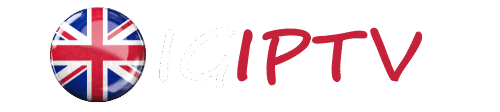Table of Contents
I. Introduction
In an increasingly digital world, traditional television broadcasting is rapidly being supplemented, and in some cases replaced, by Internet Protocol Television (IPTV). IPTV delivers television content over Internet Protocol networks, offering a flexible and often more diverse range of channels and on-demand content compared to conventional cable or satellite services. For many users, the appeal of IPTV lies in its ability to provide a vast array of entertainment options directly to their smart devices, including the ubiquitous smart TV. This guide aims to demystify the process of installing IPTV on your smart TV, providing clear, step-by-step instructions tailored for popular brands such as Samsung, LG, and Android TV.
This article will walk you through everything you need to know, from understanding the basic prerequisites to specific installation methods for different TV operating systems. We will also cover common troubleshooting tips and strategies to optimize your IPTV viewing experience. Whether you’re a tech enthusiast looking to expand your entertainment horizons or simply seeking a cost-effective alternative to traditional TV, this comprehensive guide will equip you with the knowledge to seamlessly integrate IPTV into your smart home setup.
II. Prerequisites for IPTV Installation
Before starting to install IPTV, it’s crucial to ensure you have all the necessary components and conditions in place. Proper preparation will significantly streamline the setup and prevent common issues. Here are the key prerequisites for a successful IPTV installation on your smart TV:
A. Stable Internet Connection
IPTV, by its very nature, relies heavily on a robust and stable internet connection. Unlike traditional broadcast television, IPTV streams content over the internet, making bandwidth and connection reliability paramount. A slow or intermittent internet connection will lead to buffering, poor video quality, and an overall frustrating viewing experience. For standard definition (SD) content, a minimum speed of 3-5 Mbps is generally recommended. For high definition (HD) content, 10-15 Mbps is advisable, and for 4K Ultra HD, you’ll need at least 25 Mbps or higher. It’s always best to have a connection that exceeds these minimums to account for other devices using your network and to ensure smooth streaming during peak hours.
B. Compatible Smart TV
While most modern smart TVs support IPTV applications, compatibility can vary depending on the TV’s operating system and age. The primary smart TV platforms you’ll encounter are:
- Samsung Smart TVs: Typically run on the Tizen OS.
- LG Smart TVs: Utilize the webOS platform.
- Android TVs: Found in brands like Sony, Philips, Xiaomi, and Hisense, running Google’s Android TV OS.
Ensure your smart TV is indeed a ‘smart’ model with access to an app store (e.g., Samsung Smart Hub, LG Content Store, Google Play Store). Older smart TV models might have limited app availability or may not support the latest IPTV player applications.
C. IPTV Subscription/Service Provider
To access IPTV content, you will need a subscription from an IPTV service provider. These providers offer access to a wide range of channels, movies, and TV shows, often organized into packages. When choosing a provider, consider factors such as:
- Content Library: The variety and quality of channels and on-demand content.
- Server Stability: Reliable servers minimize buffering and downtime.
- Customer Support: Responsive support can be invaluable for troubleshooting.
- Pricing: Compare different plans and features.
- Supported Formats: Ensure the provider offers M3U URLs, Xtream Codes, or other formats compatible with IPTV player applications.
Your IPTV provider will typically supply you with login credentials, an M3U playlist URL, or Xtream Codes API details, which are essential for configuring your IPTV player application.
D. IPTV Player Application
Your smart TV doesn’t natively play IPTV streams directly from a provider. You’ll need a dedicated IPTV player application to act as an interface between your TV and the IPTV service. Popular and widely used IPTV player applications include:
- IPTV Smarters Pro: A very popular and feature-rich application available on multiple platforms, including Android TV, Samsung (via third-party methods or specific app stores), and LG (via third-party methods or specific app stores). It supports M3U URLs and Xtream Codes.
- Smart IPTV (SIPTV): A well-known application, particularly for Samsung and LG smart TVs. It often requires a one-time activation fee after a trial period. You upload your M3U playlist to their website to link it to your TV.
- TiviMate: A highly-rated IPTV player specifically for Android TV devices, known for its user-friendly interface and EPG (Electronic Program Guide) support. It offers both free and premium versions.
- VLC Media Player: While primarily a general media player, VLC can play M3U playlists and is available on some Android TV devices. However, it’s not as optimized for IPTV services as dedicated players.
These applications can usually be downloaded directly from your smart TV’s app store. In some cases, for Samsung or LG TVs, you might need to sideload applications or use alternative app installation methods if the desired app isn’t available in the official store.
III. General Steps to Install IPTV on Smart TV
While specific steps may vary slightly depending on your smart TV brand and the IPTV player application you choose, the general process for installing and setting up IPTV on your smart TV follows a consistent pattern. This section outlines these universal steps.

A. Step 1: Connect Your Smart TV to the Internet
This is a fundamental step. Your smart TV needs an active internet connection to download apps and stream IPTV content. You can connect your TV via:
- Wi-Fi: The most common method. Navigate to your TV’s settings, find the network or Wi-Fi section, select your home network, and enter the password.
- Ethernet Cable: For a more stable and often faster connection, connect your TV directly to your router using an Ethernet cable. This is generally recommended for optimal streaming performance.
Verify that your TV has successfully connected to the internet before proceeding.
B. Step 2: Access Your Smart TV’s App Store
Each smart TV platform has its own dedicated app store where you can download applications. You’ll need to locate and open this store:
- Samsung Smart TV: Look for the “Smart Hub” button on your remote, then navigate to the “Apps” section.
- LG Smart TV: Press the “Home” button on your remote and select the “LG Content Store” icon.
- Android TV: From the home screen, find and open the “Google Play Store” icon.
C. Step 3: Search for an IPTV Player Application
Once inside the app store, use the search function to find an IPTV player. Common search terms include:
- “IPTV Smarters Pro”
- “Smart IPTV”
- “TiviMate” (for Android TV)
- “IPTV Player”
Pay attention to user reviews and ratings to help you choose a reliable application.
D. Step 4: Install IPTV App
After finding your preferred IPTV player application:
- Select the app from the search results.
- Click on the “Install” or “Download” button. The app will then download and install IPTV automatically on your TV.
E. Step 5: Launch the IPTV Application
Once the installation is complete, you can usually launch the app directly from the app store page, or you can find it in your TV’s app launcher or home screen.
F. Step 6: Add Your IPTV Playlist/Subscription Details
This is the most critical step for getting your IPTV service to work. The method for adding your content will depend on the IPTV player app and your service provider. Common methods include:
- M3U URL: Your IPTV provider will give you a unique M3U URL. In the IPTV app, look for an option like “Add Playlist,” “Load M3U File,” or “External Playlist.” You will then enter or paste this URL.
- Xtream Codes API: Some apps support Xtream Codes, which typically require you to enter a server URL, a username, and a password provided by your IPTV service. Look for an option like “Login with Xtream Codes API.”
- Local File: Less common for smart TVs, but some apps might allow you to upload an M3U file directly from a USB drive.
Follow the on-screen prompts within the IPTV application to correctly input your subscription details. Once successfully added, your channels and VOD (Video On Demand) content should load, and you can start enjoying your IPTV service.
IV. Specific Installation Guides for Popular Smart TV Brands
While the general steps provide a solid foundation, each smart TV brand has its unique operating system and app store, which can slightly alter the installation process. Here, we provide more specific guidance for the most common smart TV platforms.
A. Samsung Smart TV
Samsung Smart TVs run on the Tizen operating system and use the Smart Hub for applications. The most common way to install IPTV apps on Samsung TVs is through the official Smart Hub app store or by sideloading.
1. Using Smart Hub (Official Method)
- Power On & Connect: Ensure your Samsung Smart TV is powered on and connected to the internet.
- Access Smart Hub: Press the “Smart Hub” button on your remote control. This will bring up the Smart Hub interface.
- Navigate to Apps: Use the navigation buttons to go to the “Apps” section, usually represented by an icon with multiple squares.
- Search for IPTV App: Use the search icon (magnifying glass) to search for popular IPTV players like “IPTV Smarters Pro” or “Smart IPTV.” Note that availability can vary by region and TV model.
- Install IPTV: Select the desired app from the search results and click “Install.” The app will download and install automatically.
- Launch & Configure: Once installed, launch the app. If you installed “Smart IPTV,” you will see a MAC address on the screen. You will need to visit the Smart IPTV website (siptv.eu) on a computer or phone, enter your TV’s MAC address, and paste your M3U URL provided by your IPTV service. For “IPTV Smarters Pro,” you will enter your Xtream Codes API details (username, password, server URL) directly into the app.
2. Sideloading (Alternative Method for Unavailable Apps)
If your desired IPTV app is not available in the Smart Hub, you might need to sideload it. This often involves using a USB drive or a developer mode. This method is more complex and may require specific instructions for your TV model. Search online for “sideload apps Samsung Smart TV [your TV model]” for detailed guides.
B. LG Smart TV
LG Smart TVs operate on the webOS platform and use the LG Content Store for app downloads. The process is quite similar to Samsung TVs.
1. Using LG Content Store (Official Method)
- Power On & Connect: Ensure your LG Smart TV is powered on and connected to the internet.
- Access LG Content Store: Press the “Home” button on your remote to bring up the launcher bar. Navigate to and select the “LG Content Store” icon.
- Search for IPTV App: Use the search function within the Content Store to look for “IPTV Smarters Pro” or “Smart IPTV.” Again, app availability can differ.
- Install: Select the app and click “Install.” Wait for the installation to complete.
- Launch & Configure: Open the app. Similar to Samsung, if using “Smart IPTV,” you’ll need to register your TV’s MAC address on the SIPTV website with your M3U URL. For “IPTV Smarters Pro,” input your Xtream Codes API details directly.
2. Sideloading (Alternative Method for Unavailable Apps)
Like Samsung, if an app isn’t in the LG Content Store, sideloading might be an option. This usually involves enabling developer mode on your LG TV. Consult online resources for specific instructions on “sideload apps LG Smart TV [your TV model]”.
C. Android TV (Sony, Philips, Xiaomi, etc.)
Android TVs are powered by Google’s Android TV operating system and have access to the Google Play Store, making app installation generally straightforward and familiar to Android smartphone users.
1. Using Google Play Store (Official Method)
- Power On & Connect: Ensure your Android TV is powered on and connected to the internet.
- Access Google Play Store: From the Android TV home screen, navigate to and select the “Google Play Store” icon.
- Search for IPTV App: Use the search icon or voice search to find IPTV players. Popular choices include “IPTV Smarters Pro,” “TiviMate,” or even “VLC Media Player” (though VLC is less optimized for dedicated IPTV use).
- Install: Select the app and click “Install.” The app will download and install automatically.
- Launch & Configure: Open the installed app. Most Android TV IPTV apps, like IPTV Smarters Pro and TiviMate, will prompt you to add your playlist or subscription details directly within the app, typically via M3U URL or Xtream Codes API.
2. Using Downloader App (for apps not in Play Store)
For apps not available in the Google Play Store, you can use the “Downloader” app (available in the Play Store) to sideload APK files. This is a common method for Android TV devices like the Amazon Fire Stick.
- Install Downloader: Search for and install the “Downloader” app from the Google Play Store.
- Enable Unknown Sources: Go to your Android TV’s Settings > Security & Restrictions > Unknown Sources and enable it for the Downloader app.
- Download APK: Open Downloader, enter the URL for the APK file of your desired IPTV app (e.g., from the app developer’s website), and download it.
- Install IPTV APK: Once downloaded, Downloader will prompt you to install the APK. Follow the on-screen instructions.
- Launch & Configure: After installation, open the app and configure it with your IPTV subscription details.

V. Troubleshooting Common IPTV Installation Issues
Install IPTV smoothly by following the right steps, but sometimes issues may arise. If you face problems while you Install IPTV, don’t worry—here are some common troubleshooting tips to fix your setup quickly.
A. App Not Found in Store
- Reason: The app might not be available in your region, or your TV model might not support it. Some apps are also removed from official stores periodically.
- Solution:
- Try searching for alternative IPTV player apps (e.g., if you can’t find “Smart IPTV,” look for “IPTV Smarters Pro”).
- Consider sideloading the application if your TV platform allows it (e.g., for Android TV using the Downloader app, or specific methods for Samsung/LG TVs). Be cautious and only download APKs from trusted sources.
- Ensure your TV’s software is up to date.
B. Buffering or Freezing Issues
Buffering is one of the most common and frustrating IPTV problems. It indicates that the data stream isn’t reaching your TV fast enough or consistently.
- Reason:
- Slow Internet Connection: Insufficient bandwidth from your ISP.
- Wi-Fi Interference: Weak Wi-Fi signal or too many devices on the same network.
- Overloaded IPTV Server: The IPTV provider’s servers might be experiencing high traffic.
- VPN Issues: If using a VPN, it might be slowing down your connection.
- TV Hardware Limitations: Older smart TVs might struggle with high-resolution streams.
- Solution:
- Check Internet Speed: Perform a speed test on your TV or a device connected to the same network. Upgrade your internet plan if necessary.
- Use Ethernet: Connect your smart TV directly to your router with an Ethernet cable for a more stable connection.
- Reduce Wi-Fi Congestion: Move your router closer to the TV, reduce the number of devices using Wi-Fi, or switch to a less congested Wi-Fi channel.
- Restart Devices: Reboot your router, modem, and smart TV.
- Contact IPTV Provider: If the issue persists, the problem might be on the provider’s end. Inquire about server status or try an alternative server if your provider offers one.
- Change VPN Server/Disable VPN: If using a VPN, try connecting to a different server or temporarily disable it to see if it resolves the issue.
- Lower Stream Quality: If your app allows, try reducing the video quality (e.g., from 1080p to 720p).
C. Invalid Playlist/Login Credentials
- Reason: Incorrect M3U URL, Xtream Codes username/password, or the subscription has expired.
- Solution:
- Double-Check Credentials: Carefully re-enter your M3U URL, username, password, and server URL. Even a single typo can cause issues.
- Verify Subscription Status: Contact your IPTV provider to confirm your subscription is active and valid.
- Check M3U URL Validity: Some M3U URLs can change or become inactive. Ask your provider for the latest URL.
- MAC Address Activation (for Smart IPTV): Ensure your TV’s MAC address is correctly registered on the Smart IPTV website and linked to your M3U playlist.
D. Internet Connection Problems
- Reason: Your TV is not connected to the internet, or the connection is unstable.
- Solution:
- Verify Connection: Go to your TV’s network settings and confirm it’s connected to your Wi-Fi or Ethernet. Try opening a web browser on your TV to confirm internet access.
- Restart Network Equipment: Power cycle your router and modem.
- Check Cables: Ensure all Ethernet cables are securely plugged in.
- Forget and Reconnect Wi-Fi: On your TV, forget your Wi-Fi network and then reconnect, entering the password again.
VI. Optimizing Your IPTV Experience
Install IPTV and set it up on your Smart TV? Great! Now that you’ve successfully installed IPTV, here’s how to enhance your viewing experience, boost performance, and protect your privacy for seamless streaming.
A. Using a VPN for Privacy and Access
While not strictly necessary for IPTV to function, using a Virtual Private Network (VPN) is highly recommended for several reasons:
- Privacy and Security: A VPN encrypts your internet traffic, protecting your online activities from your Internet Service Provider (ISP), government surveillance, and potential hackers. This is particularly important when streaming content from various sources.
- Bypassing Geo-Restrictions: Some IPTV content or services might be geo-restricted, meaning they are only available in certain regions. A VPN allows you to connect to servers in different countries, effectively bypassing these restrictions and accessing a wider range of content.
- Preventing ISP Throttling: Some ISPs may throttle (slow down) your internet speed if they detect high-bandwidth activities like streaming. A VPN can mask your online activity, preventing your ISP from intentionally slowing down your connection.
Choose a reputable VPN provider with fast servers and a no-logs policy. Many smart TVs, especially Android TVs, support VPN apps directly. For other smart TVs, you might need to set up the VPN on your router to protect all devices connected to your home network.
B. Updating IPTV Apps and TV Firmware
Keeping your IPTV applications and smart TV firmware updated is crucial for optimal performance, security, and access to new features:
- IPTV App Updates: Developers frequently release updates to fix bugs, improve streaming performance, add new features, and ensure compatibility with the latest IPTV services. Regularly check for updates within the app or your TV’s app store.
- TV Firmware Updates: Smart TV manufacturers release firmware updates to improve system stability, enhance security, and sometimes add new functionalities or improve app compatibility. Check your TV’s settings for system updates and install them when available.
C. Ensuring Sufficient Bandwidth
As mentioned in the prerequisites, adequate internet bandwidth is vital for a smooth IPTV experience. If you frequently experience buffering, even after troubleshooting, consider these points:
- Upgrade Your Internet Plan: If your current internet speed is consistently below the recommended speeds for HD or 4K streaming, upgrading your plan might be necessary.
- Minimize Network Congestion: During peak usage hours, other devices on your network (e.g., gaming consoles, other streaming devices, computers downloading large files) can consume significant bandwidth. Try to minimize these activities when watching IPTV.
- Optimize Router Placement: Ensure your Wi-Fi router is centrally located and not obstructed by walls or large objects. For critical streaming, an Ethernet connection is always superior to Wi-Fi.
- Quality of Service (QoS) Settings: Some routers offer QoS settings that allow you to prioritize network traffic for certain devices or applications. You can configure your router to give priority to your smart TV or IPTV app to ensure it receives sufficient bandwidth.
VII. Conclusion
Install IPTV on your smart TV and revolutionize your entertainment experience with endless channels and on-demand content. Once you Install IPTV, you’ll enjoy more variety than traditional cable, though setup requires careful attention. Follow our guide to successfully configure it on Samsung, LG, or Android TVs—just ensure a stable internet connection, compatible device, reliable IPTV provider, and proper player app. Address common issues like buffering or login errors using our troubleshooting tips, and enhance your experience with a VPN, regular software updates, and bandwidth management. By taking these steps after you Install IPTV, you’ll unlock seamless, personalized viewing—bringing global entertainment to your living room with just a few clicks.